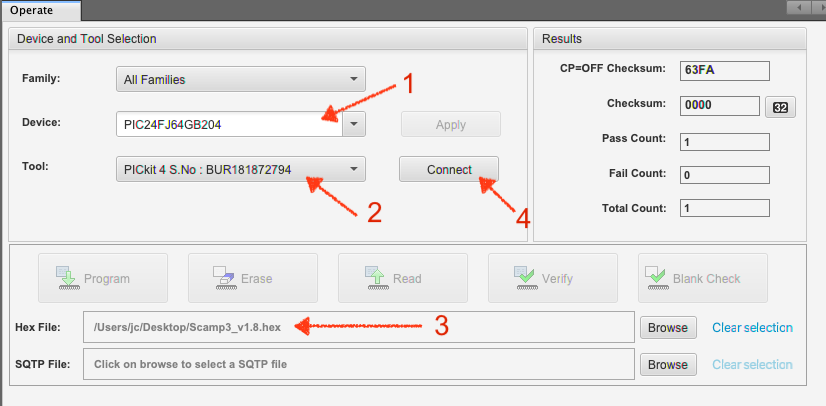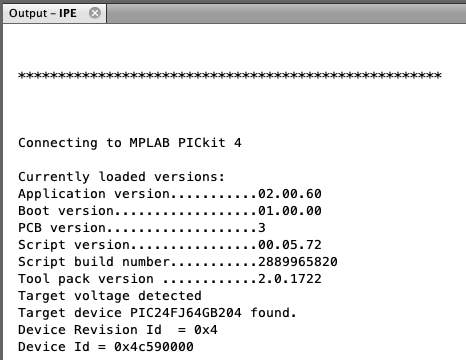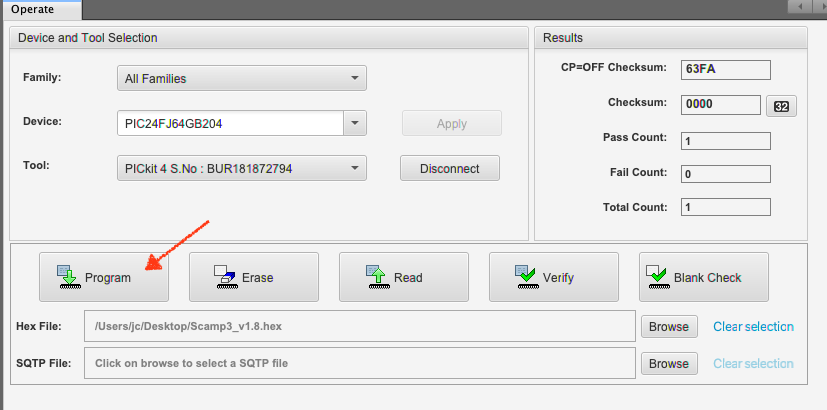NOTE: UPDATING YOUR SCAMP FIRMWARE WILL OVERWRITE ANY WORDS YOU HAVE CREATED IN THE DICTIONARY.
Scamps are shipped with the latest firmware available. From time to time, updates to the firmware are made to fix bugs or minor issues. This page is to help you update your Scamp to the latest available firmware.
If you want to update your Scamp firmware to the latest version, you will need a programmer, such as Microchip's PICKIT, and you need to install Microchip's MPLAB IDE suite, which contains IPE. IPE is the software that will upload the new firmware to your Scamp. The Microchip PICKIT is now quite expensive, but I have been told by Scamp users that they have had success with cheap PICKIT clones they have bought from AliExpress.
FIRMware Images
The following hex files are the latest Scamp firmware images. Download the correct file for your hardware.
|
|
|
Updating Firmware
|
To begin the reflashing process, connect your Scamp to USB power. Your Scamp MUST be powered for programming to work. Connect your programmer to a USB port before connecting it to your Scamp.
If you look on the left side of the main connector of your Scamp, there is a group of 5 pins labelled ICSP - these are where you connect your programmer. I use a 5 pin header to facilitate this. (See picture at left.) ** It is very important to make sure that pin 1 of the programmer (indicated by the triangle) lines up with the first pin (RST) of the Scamp. |
Run MPLAB IPE.
1: Select the device as "PIC24FJ64GB204" for a Scamp3 or Scamp3e, or "PIC24FJ32GB004" for a Scamp2e.
2: Select the appropriate tool (programmer) that you have, such as a PICKIT. (IPE will display the serial number of the programmer as part of its name.)
3: Load the hex file containing your Scamp firmware.
4: Click Connect.
In the Output pane, you should see messages indicating the IPE has connected to the programmer.
Once this has completed, click the button to Program your Scamp.
When you see "Programming/Verify complete" you can disconnect your Scamp from the programmer. (You must disconnect the Scamp from the programmer to release it from reset.)
Once you've reloaded the firmware, connect to the Scamp as per usual with your terminal software and type 'empty' at the ok prompt. This ensures that all the FlashForth variables are initialised to their correct values. Your Scamp is now ready to go.
Once you've reloaded the firmware, connect to the Scamp as per usual with your terminal software and type 'empty' at the ok prompt. This ensures that all the FlashForth variables are initialised to their correct values. Your Scamp is now ready to go.